Using the Membership Template
Before starting be sure to have read How to create a DAO.
A Membership organization is an organization that uses non-transferable tokens to represent membership. Decisions are made based on one-member-one-vote governance.
Creating a Membership DAO

Click View details, review the apps available, check the boxes to install any optional apps you want to install. When finished, click Use this template.

Claim a name
Select the name of your DAO and fill in the Organization Name tab. Aragon uses the Ethereum Name Service (ENS) to assign names to organizations.
This name will be useful for accessing your DAO. Don't forget it!

Configure the parameters of the Voting App
Configure the voting settings
The Support percentage
It __ is the relative percentage of tokens that are required to vote Yes for a proposal to be approved. For example, if Support is set to 50%, then more than 50% of the tokens used to vote on a proposal must vote Yes for it to pass.
The Minimum Approval percentage
It is the percentage of the total token supply that is required to vote Yes on a proposal before it can be approved. For example, if the Minimum Approval is set to 20%, then more than 20% of the outstanding token supply must vote Yes on a proposal for it to pass.
The Vote Duration
It is the length of time that the vote will be open for participation. For example, if the Vote Duration is set to 24 hours, then token holders have 24 hours to participate in the vote.

Configure the parameters of the Token App
Choose a token name, a symbol, the token holders and the amount (balance) of token for each token holders. You can add the token holder using the Add more button.
The token name and symbol currently cannot be changed. Do not add more than a few token holders to your organization on this screen or the transaction to create your organization may fail. You can add more token holders after the organization has been created.

Review organization information
Open each panel to make sure that the information entered to launch your organization is correct. If anything is incorrect, you can click the back button to return to an earlier screen and make the necessary correction.




Launch your organization
Now you need to sign a transaction to create your organization. Open your Ethereum provider if the window does not open automatically. Click the confirm button in your Ethereum provider to sign and broadcast the transaction.
Wait until the transaction is completed.
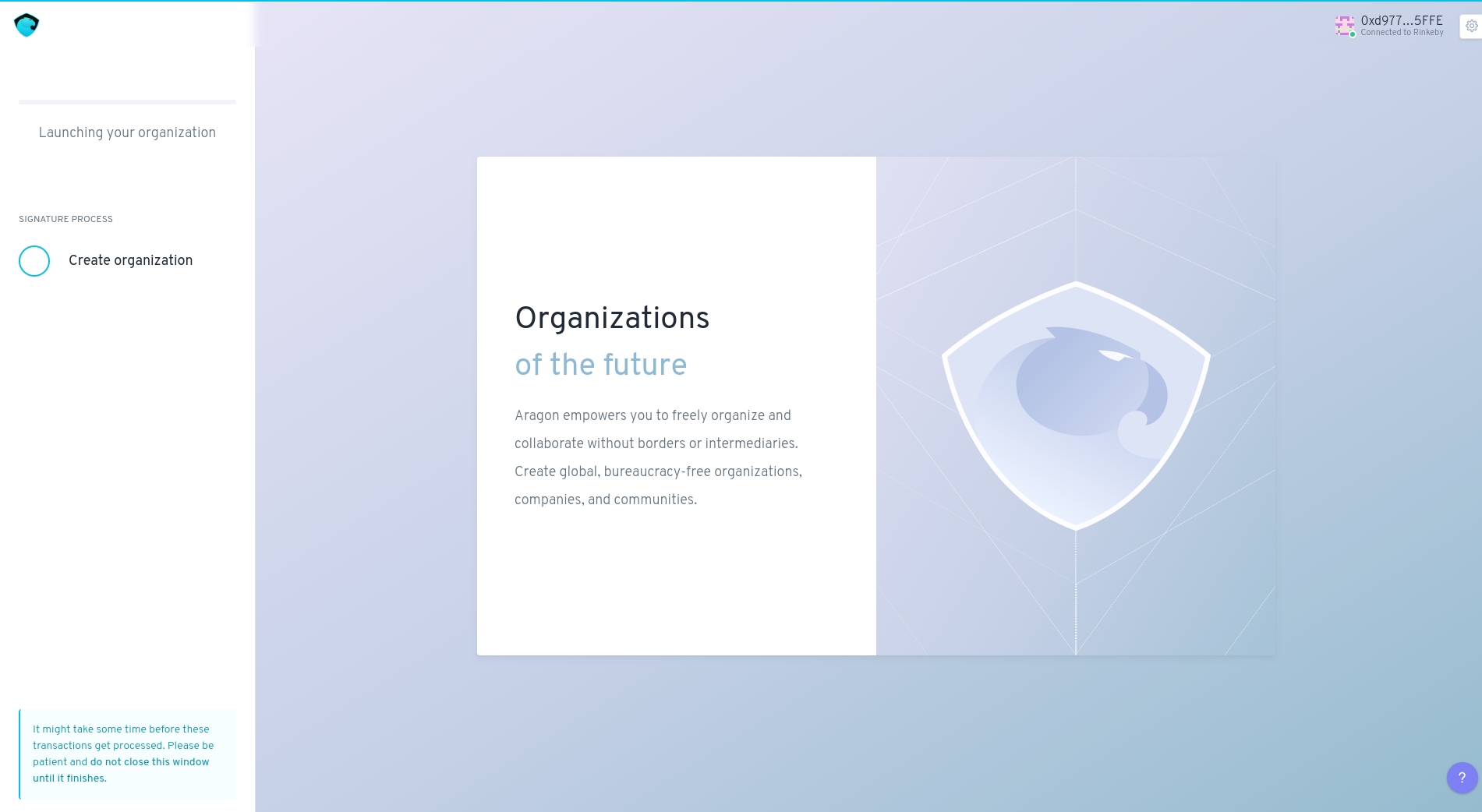
Don't close or refresh the page until the process is completed and the DAO is deployed.
Click "Get started"
Your new Membership organization is ready to go!
Now you can explore your new Membership organization.

Last updated
Was this helpful?
