Finance App
The Finance app is used to manage the financial resources of an organization.
Purpose of the Finance App
Checking the balance of each asset the organization owns.
Checking the history of past transfers.
Creating new transfers from the Finance app.

Token Balance
The Token Balances section shows you the balance of each token owned by the organization.
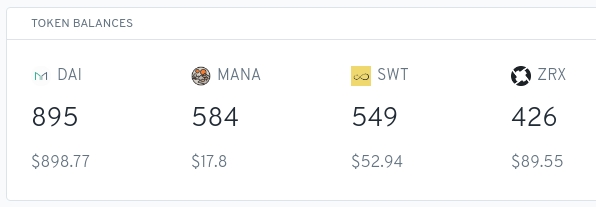
Transfers
The section shows you a history of past transfers that have been made using the Finance app, including information about the date of the transfer, what address the transfer was to or from, a reference with additional context about the transfer, and the amount of the transfer.
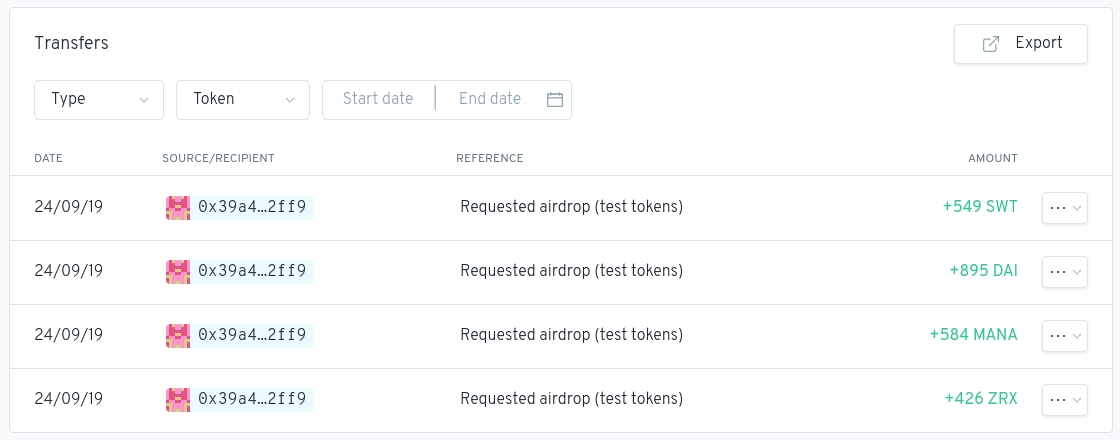
The transfer history can be filtered by date, token symbol or transfer type
See the examples below.
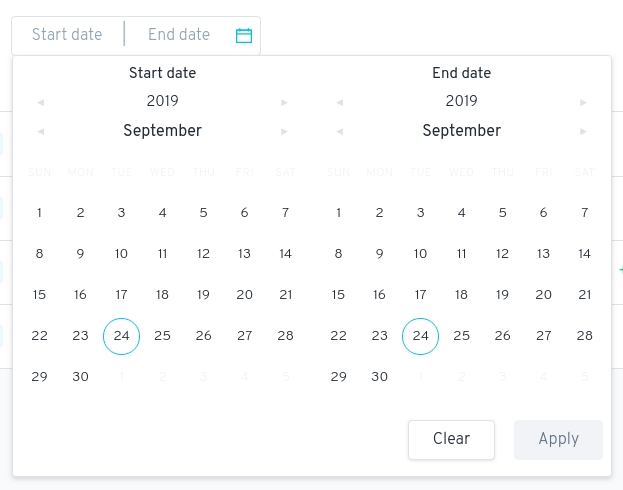
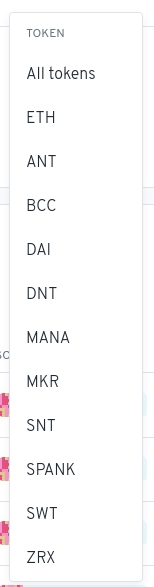
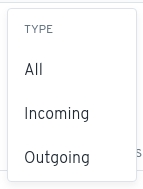
For each transfer, you can click on the drop-down menu to get a link to view the transaction on the blockchain so you can see even more detail about the transfer:
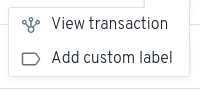
If you need to export your transfer history for accounting in a separate app, there's an export button that you can use to export a CSV file:
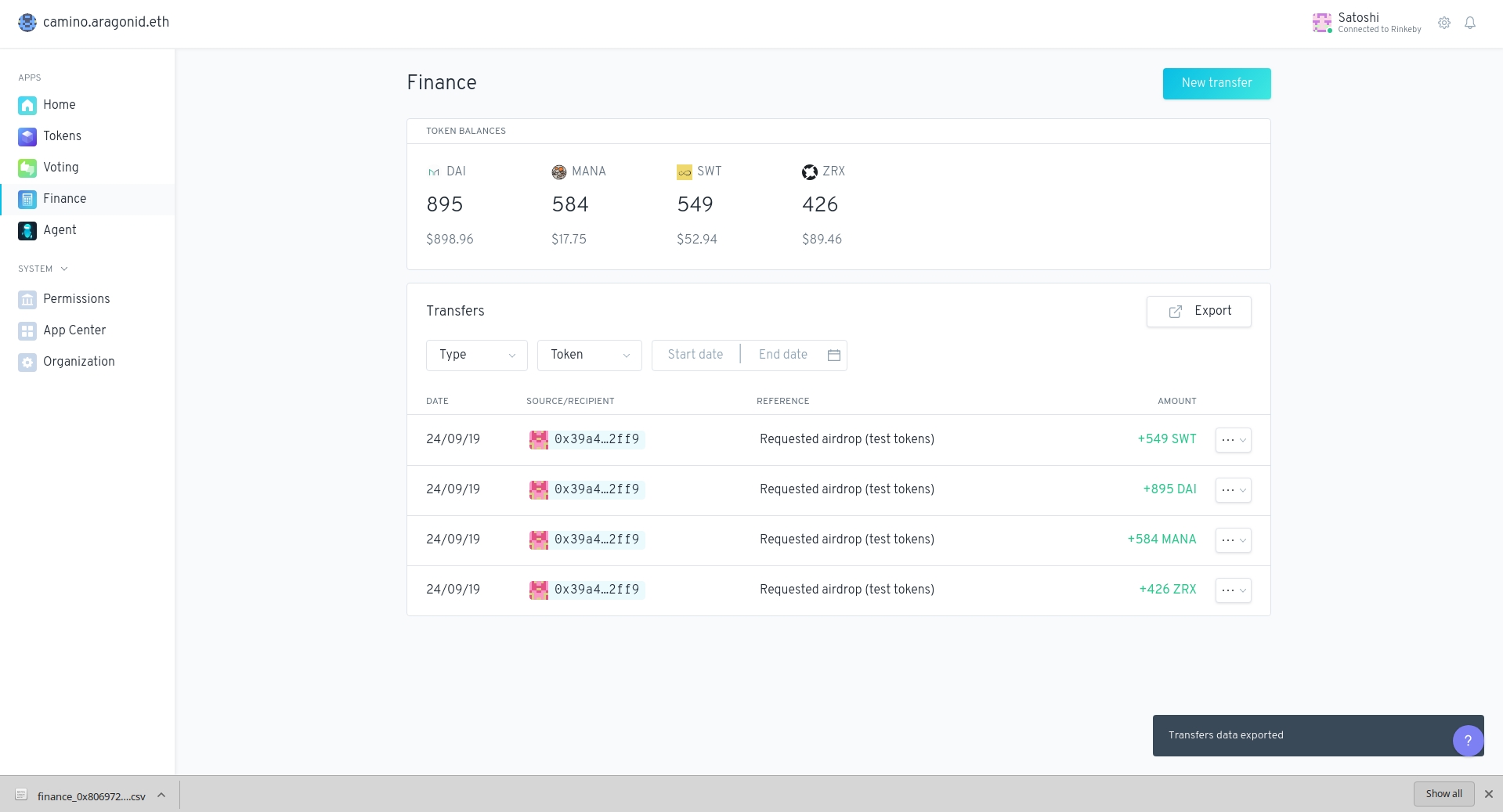
New Transfer
Deposit Funds
To send funds to your organization, you can create a deposit using the Finance app
Click the New Transfer button.
Open the _Deposit _ tab.
Select the token you want to deposit.
Enter the amount.
Enter an (optional) reference note.
Then click the Submit deposit button.
Withdrawal funds
To create a new transfer from your organization to another address, you can create a withdrawal using the Finance app
Click the New Transfer button.
Open the Withdrawal** ** tab.
Enter the address you want to make the transfer to.
Enter what token you want to send.
Enter the amount of tokens you want to send.
Add (optionally) a reference note to provide more context for the transfer.
Once you have filled out all of this information you can click the Submit transfer button to complete the action, if you have permission.
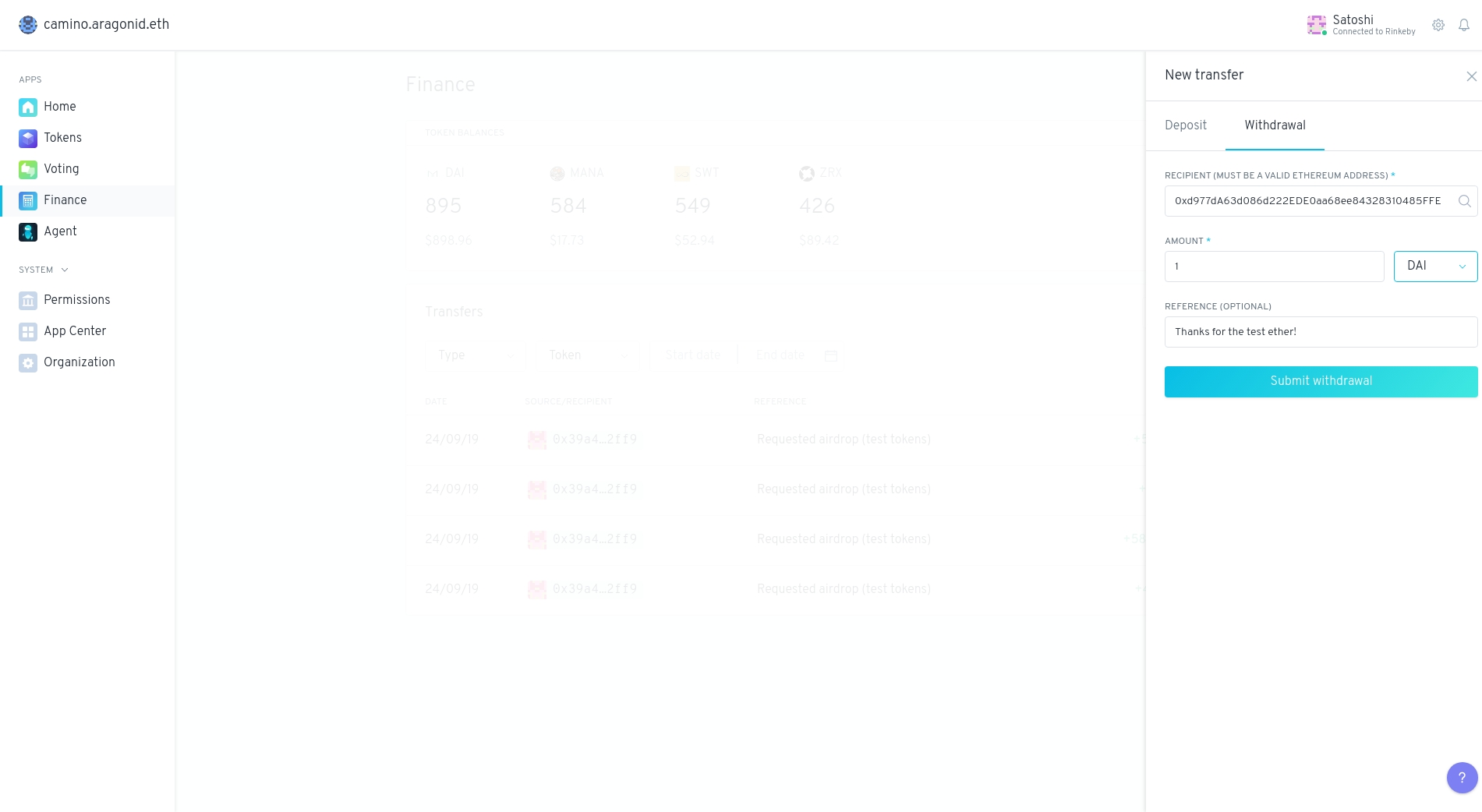
Sign the transaction to create the New Transfer vote
As mentioned before, all actions in the Company organization require a vote by token holders. Click Create transaction then open your Ethereum provider to sign and send the transaction that creates the New Transfer vote.
Vote on the transfer
The transfer has to be approved by token holders. Cast a Yes vote to approve the transfer and have the other token holders in the organization vote as well.
The vote transaction is signed and sent to approve the transfer
After confirmation, the transfer will execute.
Last updated
Was this helpful?
