Permissions Setting
What is the Permissions app?
The Permissions app** ** is used to view all of the current permissions that have been set in an organization and add or remove permissions as needed.
The permissions set by the Permissions app define which entities have what permissions to perform various actions in an organization.
For example, any account may have permission to create a vote but only token holders in an organization may have permission to cast a vote.
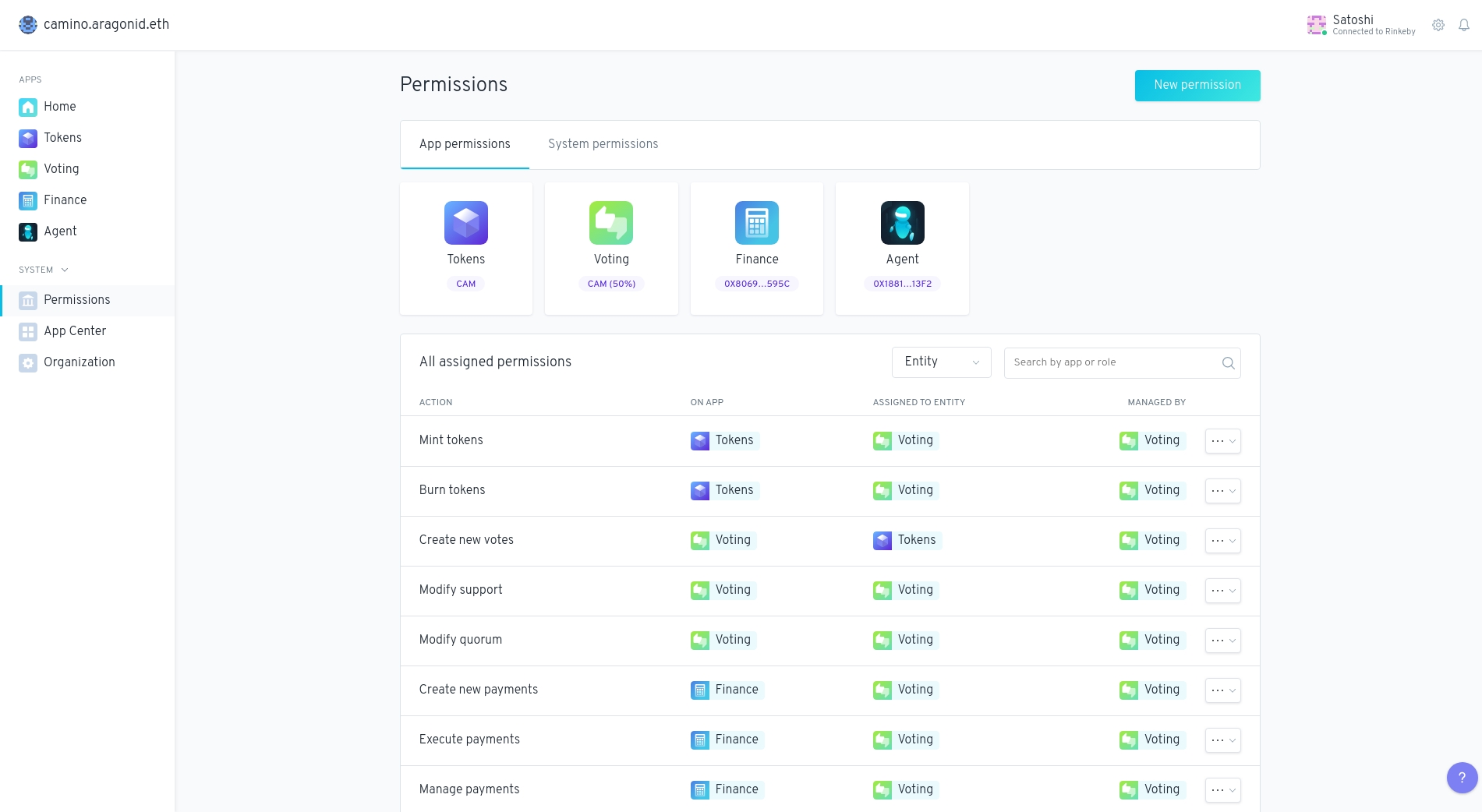
Browse by app
The Permissions app shows a list of every app installed in the organization and the address or token symbol of that app. You can change App permissions and System permissions.
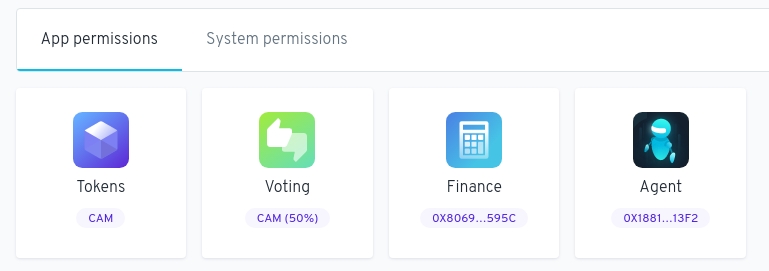

Every app has:
a list of actions that can be performed on the app,
a list of actions that other entities have been given permission to perform on the app,
a list of permissions that the app has been granted.
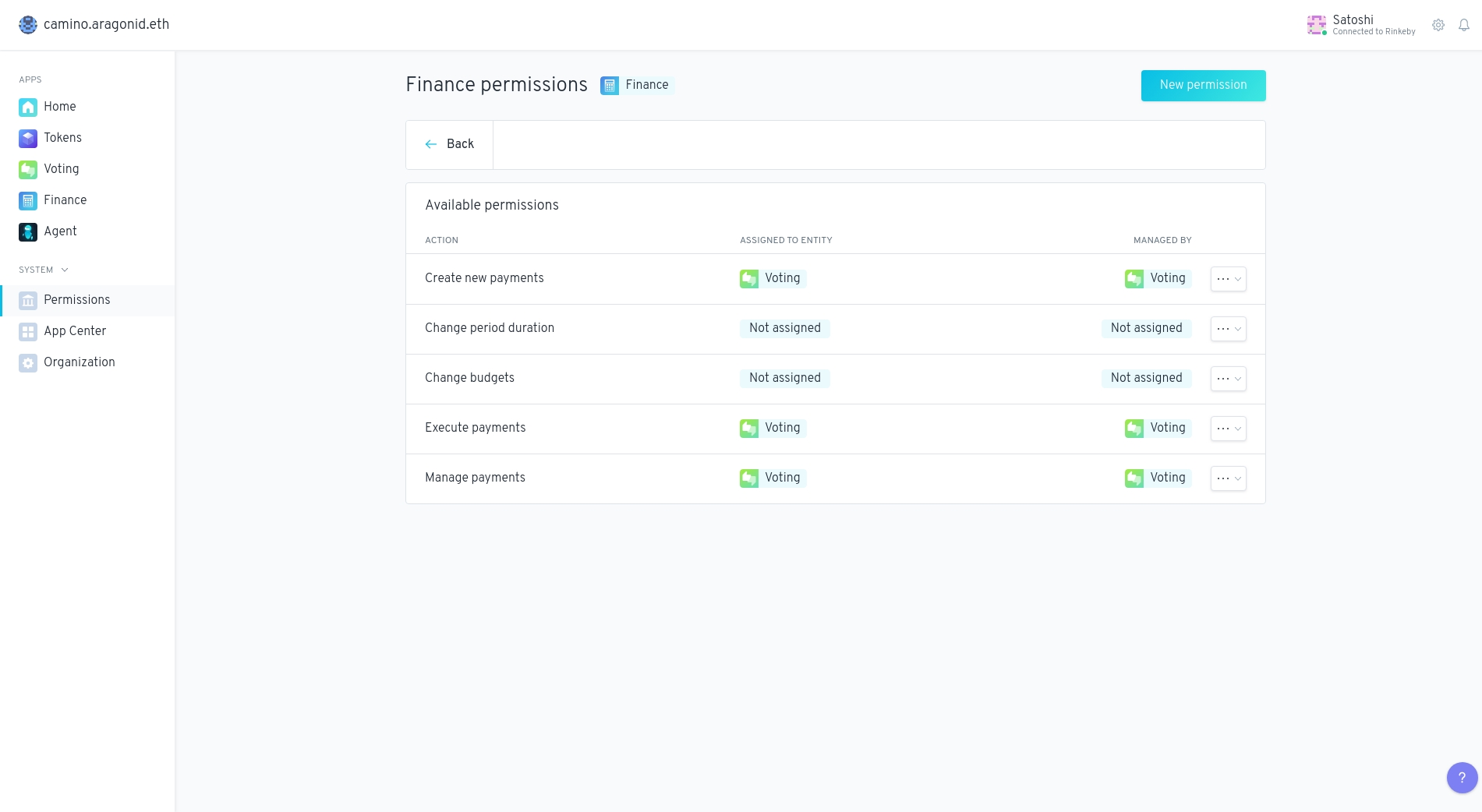
Example
If we need to perform a _Create new payments _ on the Finance App, this action will pass through a vote in the Voting App. The reason behind is that the Create new payments action in the Finance App is assigned to the Voting entity.
Available permissions
The Available permissions section shows:
what actions can be performed on the app,
what entity has permission to perform each action,
which entity manages each action. This entity is called a “manager”.
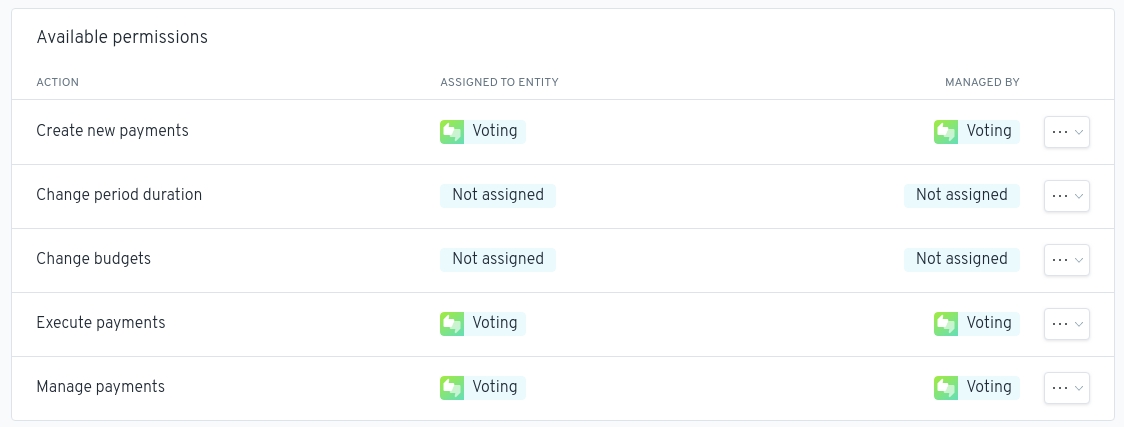
A manager has the ability to choose which entities have permission to perform an action (Assign Permission) and the ability to change the manager of that action (Manage Role). These actions can be done using the drop-down menu under the three dots.

Assign Permissions
Click on the drop-down menu on the three dots and select Assign Permission. Select an App under the On App menu, an entity under the Assign to Entity menu and an Action.

Manage Role
Click on the drop-down menu on the ** _three dots**_ and select _Manage Role**._ Select an update under the _Update**_** ** menu.

If a manager removes themselves as a manager of permission without re-assigning the manager role to another entity, then management of that action defaults to whichever entity manages the Create permissions** ** action in the ACL app.
In the example below, the management of the action will be assigned to the Voting App.

If the manager of action is set as 0x0000000000000000000000000000000000000001 then no new manager can be set and permissions granted for that action will be locked forever.
Initialize Permission
If an action has not been given a manager yet, then it must be initialized. To initialize an action, enter the address (Grant permission to) of the entity that you want to manage the action, select which entity you want to grant permission to perform the action, then click the Initialize permission button to initialize the permission, if you have permission to do so.

Browse by entity
Back on the main Permissions page, you have the ability to get an at-a-glance view of all of the permissions set in an organization in the Browse by entity section.
Here, you can quickly see which entities have been granted permission to perform which actions in the organization.
Clicking ** _View details**_ will take you to the permissions page for that entity.
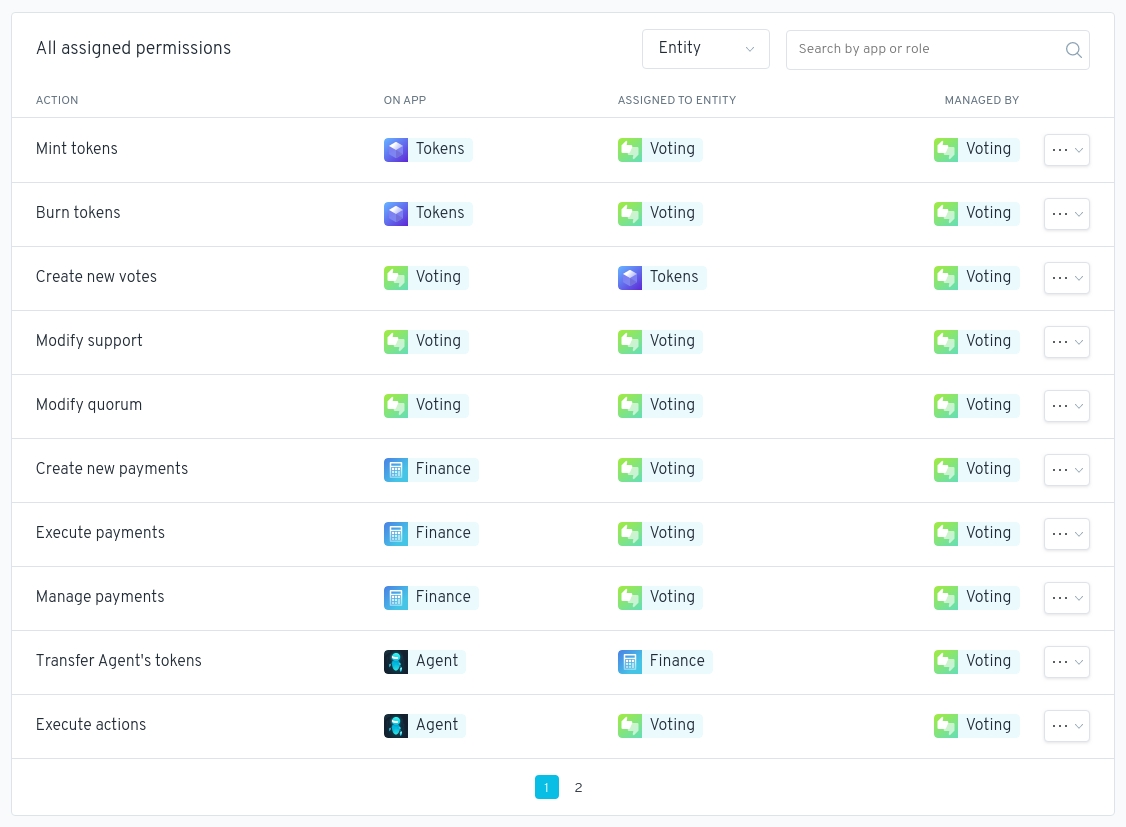
Add permission
To give permission to an entity to perform an action on an app, click the Add permission button, select which app you want the entity to perform the action on, select which entity you want to grant the permission to, then select the action you want to grant the entity permission to perform.
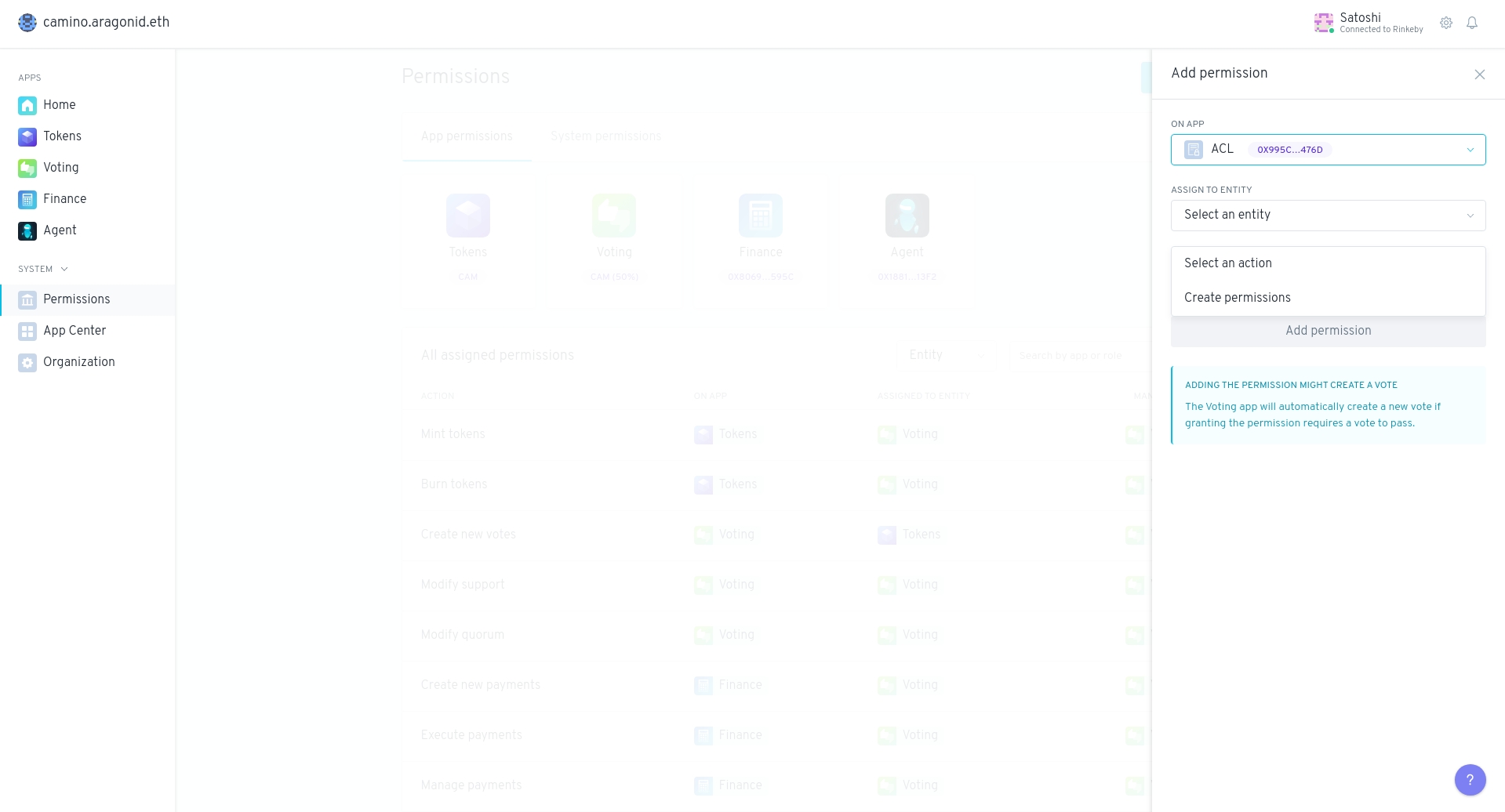
Each app has different actions that an entity can be granted permission to perform.
Granting permission to an entity to perform these actions on these apps will allow them to:
ACL (Access Control List)
Create permissions: create permissions that have not been initialized yet in any app that uses this ACL instance
*
*These actions are very sensitive and will give the entity with permission to perform these actions almost complete control of your organization.
EVM (Ethereum Virtual Machine) Script Registry
Add executors: add an executor to the organization
*Enable and disable executors: enable and disable executors in an organization
*
*These actions are very sensitive actions that will give the entity with permission to perform these actions almost complete control of your organization.
An executor is an interpreter for running scripts in an organization. All of the apps in an organization use the executors in the organization to execute scripts that are part of transactions sent to the app. Each script has an identifier that determines which executor is used for running the script.
For example, whenever a vote transaction is sent to the Voting app, the app runs a script, then uses an executor to execute the script in the transaction. You can find more documentation about executors in the Aragon Developer Portal.
Kernel
Manage apps: install apps, upgrade apps, and change default apps in an organization. The ACL and the EVM Script Registry are default apps in the organization. Whoever has permission to perform this action can also change the default Vault contract of the organization (which is the Vault that tokens will be sent to if tokens are sent to the address of an app that is not meant to accept token deposits).
*
*These actions are very sensitive actions that will give the entity with permission to perform these actions almost complete control of your organization.
Tokens
Mint tokens: create new tokens and transfer them to a specified address
Issue tokens: create new tokens and transfer them to the organization's Tokens app, for later assignment to a specified entity
Assign tokens: transfer tokens held by the Tokens app to a specified entity
Revoke vesting: revoke token vesting from a specified entity
Burn tokens: delete tokens held by a tokenholder, reducing the total token supply
Voting
Create new votes: create a new vote
Modify support: modify the Support parameter
Modify quorum: modify the Minimum Approval % parameter
__
Finance
Create new payments: create a transfer from the Finance app to another entity
Execute payments: trigger a recurring payment owed to an entity
Change period duration: modify the duration in seconds between accounting periods
Change budgets: modify how many tokens can be spent within a given accounting period
Manage payments: enable and disable recurring payments
Vault
Transfer Vault’s tokens: transfer tokens held by the Vault app
Last updated
Was this helpful?
